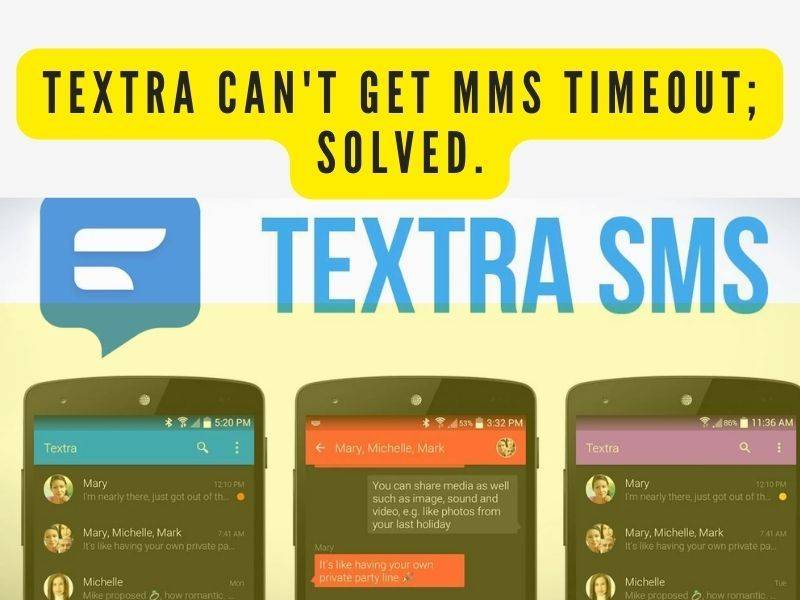Google has made certain that its Chrome browser remains one of the best available, both in terms of efficiency and functionality. The “Reading List” feature in Chrome is a handy way to bookmark pages and articles for later. The persistent button in the Bookmarks Bar, on the other hand, can be bothersome if you’re not interested in the functionality. We’ll guide you on how to disable reading list on chrome. This article will go over how to disable, or even completely remove, the ‘Add to Reading List’ option in Google Chrome.
The Reading List is nothing more than a place where you may save pages to read later. It’s comparable to services like Pocket, but it’s integrated directly into the Chrome web browser. If you don’t use the Reading List on your iPhone or iPad, it’s easy to overlook it, but it takes up space in the Bookmarks Bar on the desktop.
How to remove the Reading list option from Google Chrome
There are 3 ways in which you can either disable or stop viewing the reading list and the ‘add to reading list’ option from Google Chrome. We will be discussing all.
Remove the reading list from Google settings
The Bookmarks bar is located at the top of Google Chrome, just below the address bar. Here you’ll find your first few bookmarked links, as well as the Reading List in the upper right corner. When you click on it, you’ll see all of the links you’ve previously added to the list. If you want to remove this option from the browser window, follow these steps.
- Open Google Chrome
- Right-click anywhere on the Bookmarks bar
- Locate the option ‘Show readings list’. If there is a tick mark next to it, click on it and the Readings list option will disappear
Bringing back this option is just as easy. Click on the bookmarks bar again and select Show readings list. The option will come right back.
Disable Add to reading list option on Google Chrome
If it is the ‘Add to reading list’ option that you want to get rid of so that you can add any more web pages to your existing reading list, here are the steps you need to follow.
- Open Google Chrome
- In the address bar, paste the following:
chrome://flags/
- Here, you will see the following two preferences:
- Temporarily unexpired M94 flags.
- Temporarily unexpired M95 flags
- Open the drop-down next to these and select Enabled. If you don’t see these options right away, type ‘Temporarily’ in the ‘Search flags’ search bar
- Once you’ve made these changes, you’ll see an option to relaunch Chrome
After, when you relaunch Chrome, you’ll see that the ‘Add the reading list’ option is greyed out.
Remove ‘Add to reading list’ option from Google Chrome
There is a very simple procedure in place if you want to totally Remove the ‘Add the reading list’ option and simply have the Bookmarks setting open every time you click on the star icon.
- Open Chrome and paste the following on your address bar
chrome://flags/#read-later
- This will present a flag named Reading list on your screen with the same drop-down as in the aforementioned process
- Open it and select disabled
- Relaunch using the prompt that is offered and wait for the Chrome Window to open back up
When you click the star icon now, the link will be saved as a bookmark only, thereby removing the opportunity to add it to your reading list.
What’s the difference between bookmarks and reading lists?
There’s no significant difference between a link in your favorites and one you’ve added to your reading list from a technical standpoint. The reading list is just a place for you to keep all of the links you want to read in one place. As I previously stated, this can be really useful for students and those who frequently read material from the internet for their profession.
We hope that this article has helped you understand what the Chrome reading list is and whether or not you want it on your computer.

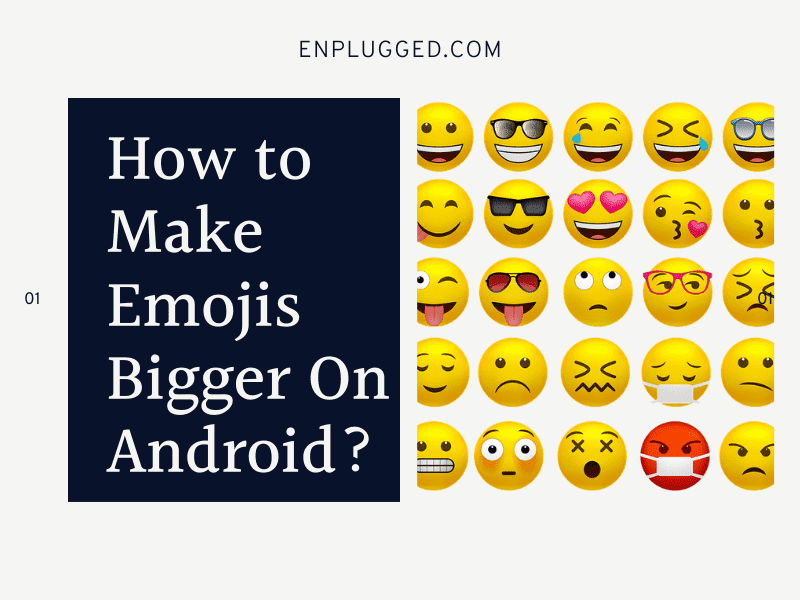


![[Fixed] Samsung Experience Service Keeps Stopping; How to Fix? 5 samsung expeience service 1](https://enplugged.com/oossoagh/2022/05/samsung-expeience-service-1.png)
![Samsung messages blue dot disappeared? Here's what it is and how to fix [2023] 6 What Does the Blue Dot Mean on Samsung Text Messages 1](https://enplugged.com/oossoagh/2022/05/What-Does-the-Blue-Dot-Mean-on-Samsung-Text-Messages-1.png)