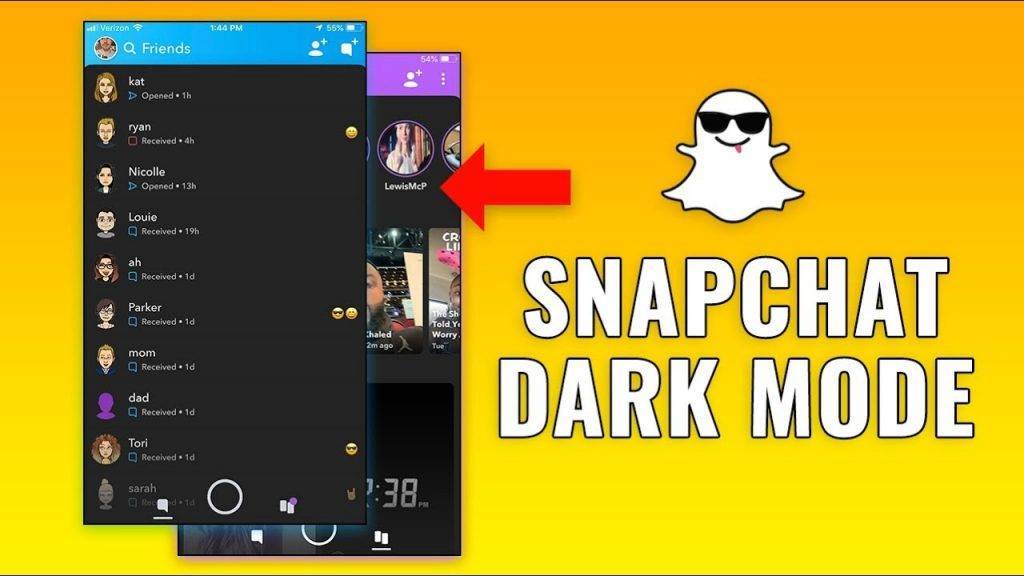In 2019’s one of the biggest trends was the DARK MODE. The whole world was demanding from app makers to add a dark mode option to their apps. Then almost every software/app maker got into the dark mode also one of the best social chat platforms called “Snapchat”. Today we’re going to see how to enable dark mode in your own Snapchat.
First, you need the latest update in Snapchat. If you aren’t haven updated that yet, you might be a caveman somehow. Please update the app in your app store if your using an iPhone or update in your play store if you’re using an android.
Step 1. Open your Snapchat app and click the bitmoji icon on the top left corner. And it will bring you to your Snapchat profile.

Step 2. From that Snapchat profile page, press the settings icon at the top right corner of the screen.

Step 3. Under the “My Account” section in the setting menu, tap the “Appearance” option to view the dark mode theme of Snapchat.

Step 4. After that tap the “App Appearance” settings and choose the “Always Dark” Option.
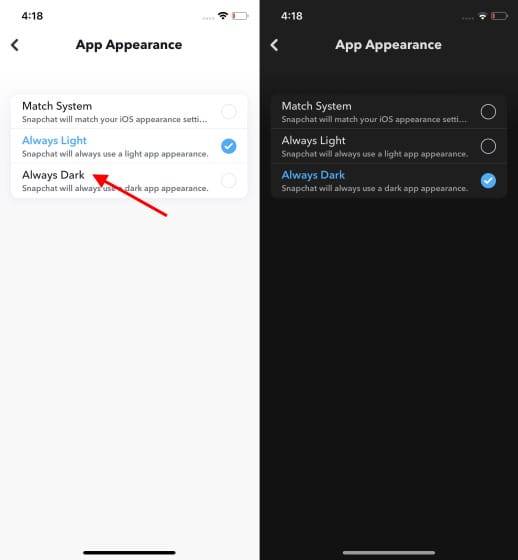
Step 5. Enjoy the new look of your Snapchat app.
For Android Users
Please follow these steps if you are an Android user
Snapchat didn’t release an official dark mode version for Snapchat on android. But luckily, your eyes can enjoy the comfort of the Snapchat dark mode on Android. Let’s see how to activate the dark mode on your Android device.
Step 1. Open the Settings app and scroll to the bottom and find the “About Phone” section. Then please find the “Build Number” tab. After finding the “Build Number” tab, press it 7 (seven) times in a raw. And now you have enabled Android developer mode.
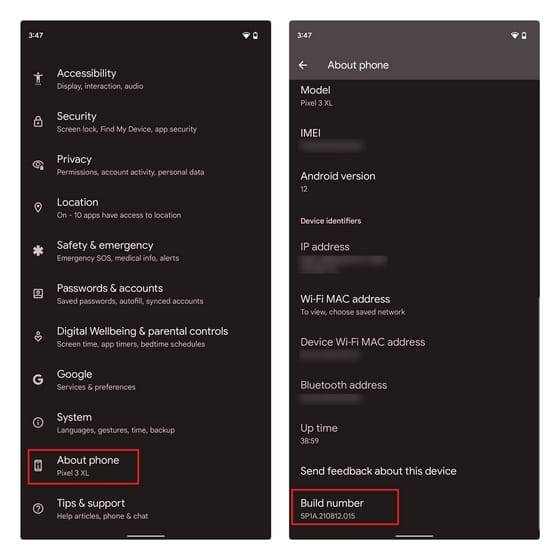
Step2. Go back to the Settings home page and scroll until you find the “System” tab. Then touch “Developer Options”. Good job.
Step3. Then you will find a toggle option called “Override force dark”. Then enable the toggle to activate the Override force dark option. Then close the settings app and go to the home page of your android device. Then you’ll notice the Android system will invert the colours of the apps from light colours to dark colours even if those apps don’t support dark mode.
Step4. You are now on the Dark Mode in Snapchat.