Are you facing issues with your Boost Mobile phone not receiving calls? or phone can receive calls but cannot dial out. Don’t worry, we have got you covered. In this blog post, we will be discussing all the possible troubleshooting steps that can help you resolve the issue.
We won’t ask you to restart your phone.
D
Check the Network Recieve Properly
The most common reason behind not receiving calls on a Boost Mobile phone is poor network reception. To resolve this issue, make sure you have stable network reception. If you are in a region with low network, move to a better network area, and then check if the issue persists.
Disable Do Not Disturb (DND)
DND is a setting that silences your phone and prevents you from receiving calls, messages, or notifications. If you have enabled DND, turn it off by following these steps:
For Android Devices:
- You need to Swipe down from the top to access the Control Center.
- If the DND icon is highlighted, it means it is turned on. Tap on it to turn it off. Or Try enabling and disabling Airplane Mode.
For iPhone:
- Open the Control Center by swiping up from the bottom edge of your screen (for iPhone with home button) or from the top-right corner (for iPhone without home button).
- You need to Touch and hold the Focus option on the Control Center.
- If the DND (Do not disturb) is highlighted, tap on it to turn it off.
Unblock Numbers
If you have blocked a number, you won’t receive calls from that number. To unblock the numbers, you need to follow these steps as we say:
For Android Devices:
- Tap on the Phone app icon on your home screen.
- Tap on the more icon (three dots), then tap on Settings and Blocked Numbers.
- Look for the number you want to unblock, tap the x icon, and then tap Unblock.
For iPhone:
- Open the Phone app on your iPhone.
- Under the Recents tab, look for the blocked number.
- Tap the i icon next to the number, then tap Unblock this Caller.
Disable Call Forwarding
Call Forwarding is a setting that redirects incoming calls to another number. If you have enabled Call Forwarding and the other number’s SIM is not in your Boost Mobile phone, you won’t receive calls. To disable Call Forwarding, follow these steps:
For Android:
- Open the Phone app.
- Tap on the Menu icon at the top right corner, then tap on Settings, Calls, and Call Forwarding.
- Turn off the enabled option (Always forward, Forward when busy, Forward when unanswered, or Forward when unreached).
For iPhone:
- Tap on the Settings app on your iPhone.
- Tap on the Phone option, then tap on Call Forwarding.
- Turn off the toggle for Call Forwarding.
Factory Reset Your Mobile
If your Boost Mobile phone is still not receiving calls, try factory resetting your device. This is because some settings might be incorrect, and a factory reset can fix the issue. But, before resetting your device, make sure to take a backup of your data as it will erase all your files, apps, and settings.
For Android:
- Tap on the Settings app.
- You need to Search for Reset and then tap on the first option that appears.
- Tap on Reset all settings, then tap Reset Settings.
For iPhone:
- Go to Settings on the iPhone
- Tap on General, then Transfer or Reset iPhone
- Finally, select Erase All Content and Settings.
Conclusion
in this article we’ve talked about 5 fixes to resolve the mobile phone not receiving call problem. Which are Checking the network recieve properly, Disable do not disturb mode, unblocking numbers, disabling call forwarding and factory resetting your mobile. We think this article helped you to resolve your issue.
If none of these methods worked for you, we suggest you to contact boost mobile customer service. They will be able to check outages or service disruptions from their end help you with the next steps.



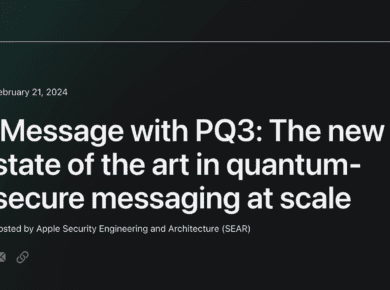


![[Fixed] Market Feedback Agent Keeps Stopping 7 market copy](https://enplugged.com/oossoagh/2023/01/market-copy.png)