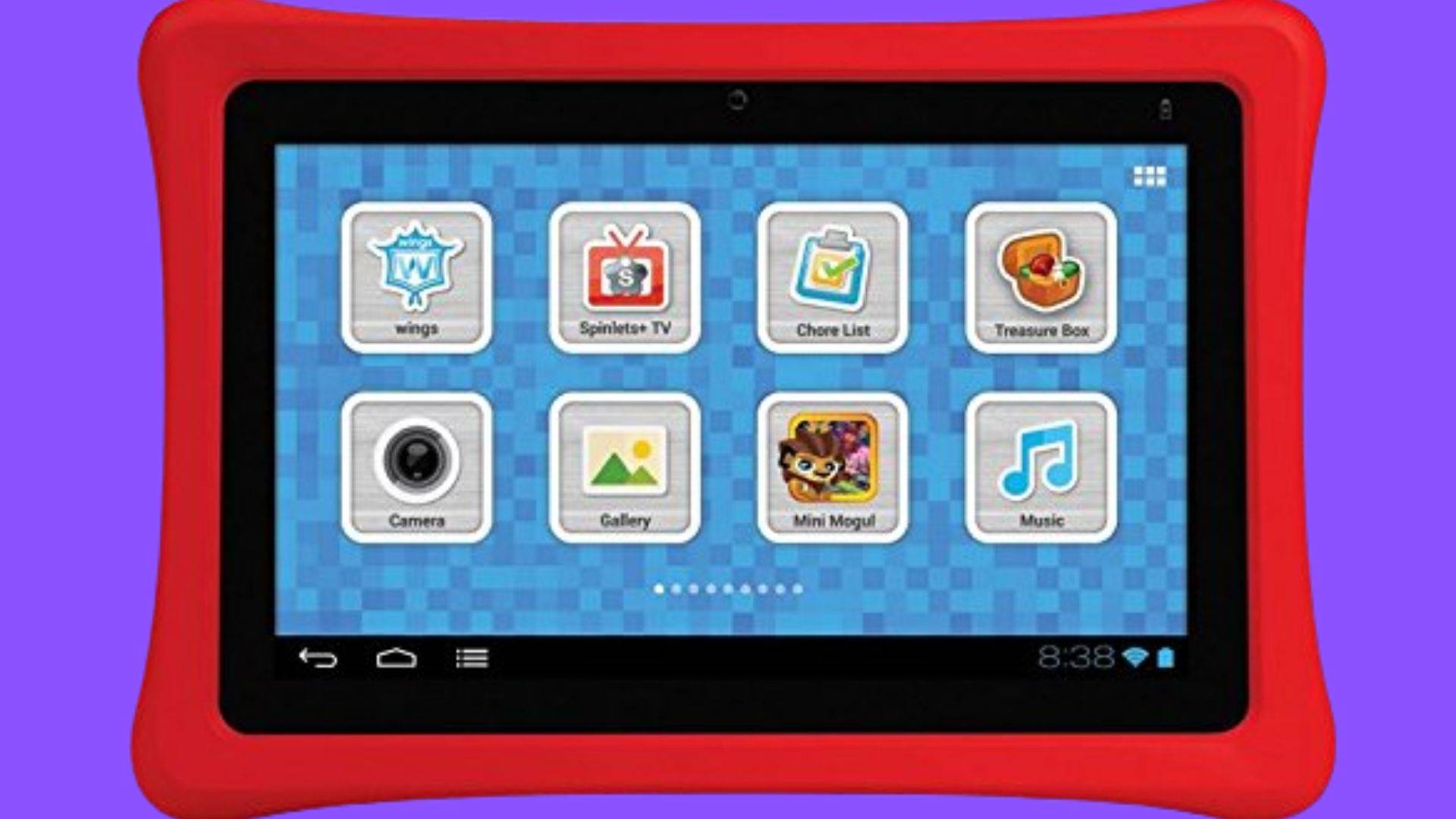Unlocking your Nabi tablet, regardless of the model, is simple with these steps:
1. Turn on your Nabi tablet.
2. Select “Mommy” or “Daddy” mode from the Menu button.
3. Enter the temporary password “zxcv6789” and click Submit.
4. Your password will be accepted and all tablet features will be unlocked.
Solving the Invalid Password Error
If you encounter an invalid password error, try the following:
- From the Menu button, select “Mommy” or “Daddy” mode.
- Click “Forgot Password” and a password reset link will be sent to your registered email.
- Follow the link and set a new password.
- Enter the new password and continue using the tablet in “Mommy” or “Daddy” mode.
If you continue to receive the “invalid password” error even after resetting the password, try the following:
- Go to Settings and turn off WiFi.
- Put the tablet in Airplane Mode.
- Re-enter the password and log in.

If this does not work, consider a factory reset:
- Turn off the tablet and press the Volume button and Power button simultaneously.
- Use the Volume button to select “Wipe Data/Factory Reset” from the menu.
- Confirm with the Power button and wait for the tablet to reset and reboot.
Conclusion
Due to discontinuation, Nabi tablet servers may not be accessible. Factory resetting your tablet and using it in Airplane mode is recommended for best performance. We think we’ve helped you to get to know about How To Retrieve Nabi Temporary Password? Join our email list to stay updated with awesome tech news.