Samsung experience service is what keeps your Samsung device running while giving you a better user experience. But in some cases, you may have noticed that the Experience service keeps stopping. In this article, we discuss what happens and how to fix it on your own.
Is the Samsung experience service necessary?
No, your device can still run without the experience service. But when it is running, it ensures a great user experience.
Samsung Experience includes a few features not found in Stock Android. Game Launcher is one of these, allowing you to organize your games by type or genre and launch them with a single tap. It also has an easy-to-use interface for adding new apps, with the option of having them added to the home screen or app drawer automatically.
What are the main features of the Samsung Experience service?
- The home screen.
Samsung Experience modifies Android’s default home screen in a number of ways. The app’s icon is located on the bottom right of the screen rather than the bottom middle, the Google Now search bar is located just below the middle of the screen rather than at the top, and there is a weather widget.
- Edge user experience.
The “Edge” (curved glass at the screen’s edge) was first introduced in the Galaxy Note Edge and became popular with the Galaxy S6 Edge.
- Edges.
The tasks edge provides users with a shortcut to frequently used tasks such as calling a specific contact, setting a timer, and creating an event in S Planner. It displays the contact’s name as well as a photo. The app’s edge shows ten of a user’s most frequently used apps, five of which are displayed in two columns. A complete folder can also be added to the screen by the user.
- Panels on the edges.
Yahoo! sports, finance, and news are some of the panels that come with the phone.
Xtra panels, such as an RSS reader, Twitter trends, and CNN news, can be downloaded for convenience.
- Tools that are convenient.
The Edge can be quickly transformed into a ruler, compass, or flashlight by using quick tools.
- Feeds from the edge.
When a user swipes the screen’s edge while the screen is turned off, the edge display activates and displays missed calls, the current time, weather, and news.
- UX by Grace.
The Grace UX makes extensive use of white space and iconography that is cleaner and flatter. TouchWiz Grace UX devices also have the Secure Folder feature, which allows users to keep certain data, including apps, behind a secure password.
Furthermore, starting with the Galaxy Tab S3, all languages that were absent from previous versions (Android Marshmallow or earlier) will be available in this release for most countries.
- Display that is always on.
The Galaxy S7 Edge’s always-on display shows the time and the calendar.
The majority of Samsung’s mobile devices have AMOLED displays, and when the always-on display is activated, the screen is mostly black; only illuminated pixels require power because they are LEDs. The current time, the calendar, or a selected image will be displayed on the screen.
- The organizer of files.
Unlike stock Android, Samsung includes a file manager with its Galaxy phones.
- Launcher for games.
Every game that a user download is placed in a single folder. One can optimize frame rate and resolution in that folder. It contains Game Tools, which is a button that appears when a user is playing a game.
The solution to the Samsung experience home keeps stopping problems.
Google Play Store should be used to update Samsung experience home apps. If this doesn’t work, try the second step.
- Go-to Options
- Then navigate to apps or applications.
- Then select the three dots menu
- Now, select Show System App or Show All Apps.
- now look for the Samsung music app
- click on it, then on storage
- Now, click on clear data and then OK.
- I’m hoping it solves the Samsung experience home keeps stopping issue.
Watch this video to learn how to fix the Samsung experience home keeps stopping problem.
- Perform a Soft Reset.
In this case, the first thing you’ll need to do is perform a soft reset. As the phone software is refreshed, this usually resolves issues caused by minor software glitches. As it disconnects the phone from the battery, this is also known as a simulated battery pull.
- Hold Power and Volume keys down for up to 45 seconds.
- Wait for the device to restart.
- Check to see if the problem persists.
- Update your mobile apps.
Because your phone is now running on a new software version, the apps on your phone may not have been optimized to run on this latest software. Check to see if any updates are available for your phone apps, and then update them.
Swipe up on an empty spot on the Home screen to open the Apps tray.
Tap Play Store > Menu > My Apps to access the Play Store.
To enable auto-updates for apps, go to Menu > Settings > Auto-update apps.
Select Update to update all applications that have available updates.
Check to see if the problem persists.
- Clear the Samsung experience home app’s cache and data.
If this app keeps crashing, it may have corrupt data that needs to be removed.
- Swipe up on an empty spot on the Home screen to open the Apps tray.
- Select Settings – Apps.
- In the default list, tap the desired application.
- Tap Menu – Show system apps to see preinstalled apps.
- CLEAR CACHE – CLEAR DATA – DELETE from the Storage menu.
- Check to see if the problem persists in Safe Mode.
Another factor that could be causing this issue is an app that you downloaded to your device. To see if this is the case, start the phone in Safe Mode, as only preinstalled apps are permitted to run in this mode.
- Turn off the phone.
Hold down the Power key after the model name screen appears on the screen.
When SAMSUNG appears on the screen, press and hold the Power button.
Press and hold the Volume down key immediately after releasing the Power key.
Hold down the Volume down key until the device has finished restarting.
Release the Volume down key when Safe mode appears in the bottom left corner of the screen.
Some related FAQs.
Can I uninstall the Samsung experience home?
Uninstalling a preinstalled app is the same as installing the software yourself. Long-press on the app icon until a popup appears to delete it on the Galaxy S8 with the new Samsung Experience launcher. Then, select Uninstall.
What is the purpose of using Samsung UI home?
A launcher is included on all Android devices, and One UI Home is Samsung’s version of the launcher for its Galaxy series of smartphones. This launcher allows you to open programs and customize the home screen’s components, such as widgets and themes.
Why is Samsung UI showing up as a home on Google activity?
What exactly is One UI Home? Every Android device has a launcher, and Samsung’s version for its Galaxy products is One UI Home. This launcher allows you to activate programs and adjust home screen components such as widgets and themes. It re-skins the phone’s whole UI and adds a slew of new features.
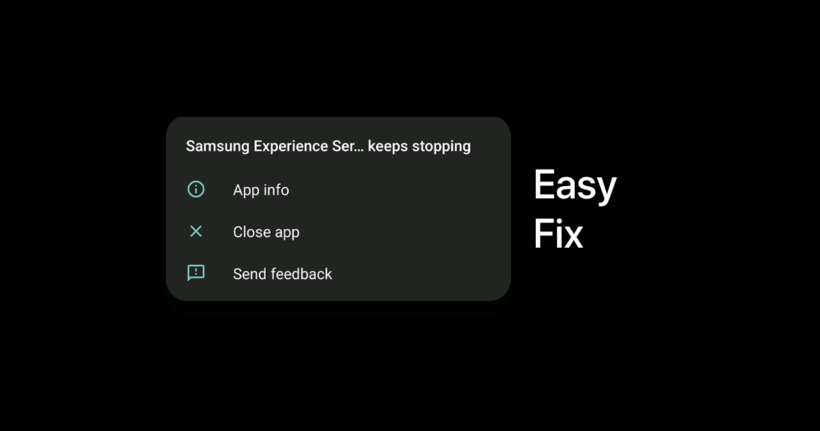
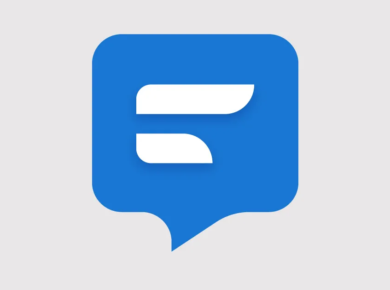
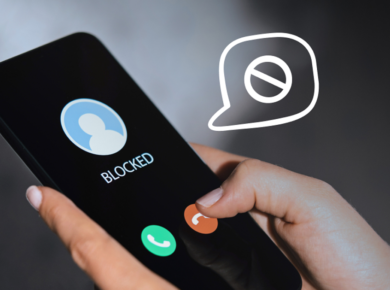

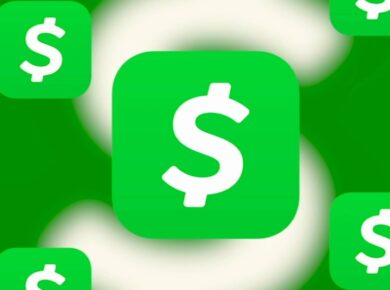





6 comments
Thank you very much for sharing, I learned a lot from your article. Very cool. Thanks.
Thanks for sharing. I read many of your blog posts, cool, your blog is very good.
Your article helped me a lot, is there any more related content? Thanks!
Can you be more specific about the content of your article? After reading it, I still have some doubts. Hope you can help me.
Thanks for sharing. I read many of your blog posts, cool, your blog is very good.
Can you be more specific about the content of your article? After reading it, I still have some doubts. Hope you can help me.
Thanks for sharing. I read many of your blog posts, cool, your blog is very good.
Your article helped me a lot, is there any more related content? Thanks!
Your point of view caught my eye and was very interesting. Thanks. I have a question for you.