There are a number of reasons for the “secure check fail recovery” message on your phone, and in this article, we discuss almost everything you need to know about that error message. Welcome back to EnPlugged, where we discuss the most interesting things about Android and iPhone error fixing.
The causes of the “secure check fail” message is,
- Either the file you installed is corrupt, or you haven’t downloaded the right ROM. Maybe you didn’t verify the MD5 signature tag.
- Your bootloader is locked, which is frequently the cause of a recovery failure error.
- Your device cannot be used with the firmware you have been using.
- The Micro-SD card has not been put to use.
Those are the main reasons for that problem and stick around until the end to find out what you’ve been looking for.
What does a secure check fail message mean?
The corrupt ROM you downloaded is one of the reasons it fails. You can check to see if a file is corrupted by comparing its md5 signature to the one on the server.
It’s also a smart idea to ask the ROM uploader if they can assist. If not, it could be because your phone’s boot loader cannot be made to work with it. It is a bad idea to load ROMs that were taken from different Samsung phones into ODIN and hope that they will miraculously work.
Here I have to say something special if you don’t have enough experience or a good guide on these types of things, you better don’t do them.
Remove.md5 by leaving it if your download has finished and you are certain that it has been completed. Try flashing after you’ve done it to prevent a second checksum calculation. Another option is to use a micro-SD card to flash a custom ROM onto the device if you can still access a recovery module like in other cases.
The final suggestion is to try and locate your Settings, enter them, and then deactivate “Reactivation Lock Security.” Reactivation lock might be the primary cause of the issue because many users have reported success after disabling it.
How to fix the “Secure check fail recovery” error?
As we’ve mentioned that there are some causes for it, we the fixing also has the same number of methods. So here is how to fix it.
Verify that the downloaded ROM is not corrupt.
This is the first thing you need to check when you are onto solving the problem and if this doesn’t work you can proceed to the next option.
You must first verify that the ROM file you downloaded is accurate. By contrasting the MD5 signature, you can quickly validate it.
On the other hand, many ROM developers offer hashtags that can also assist you in determining whether or not the file is accurate.
You haven’t downloaded the correct ROM file if the hashtag differs from the server. Therefore, redownload it and check the MD5 signature.
Off Reactivation Lock.
You can also try the following fix to see if it resolves the Secure Fail Check issue. Deactivating the “Reactivation Lock” will take care of this.
- The following provides step-by-step instructions for you to finish it:
- First, launch the Settings app.
- Next, select General.
- Under General, you will find a Security option. Touch it.
- Next, scroll down a little to find the Reactivation Lock option. Right next to that selection, there is a checkbox. Tap on it to deactivate it if it is checked.
- To continue with the deactivation, your phone will ask for your Samsung Account Password. Enter your password right now.
- In order to proceed with the deactivation, select Confirm in step six.
- As a result, the Reactivation Lock will no longer be active.
Using a Micro-SD Card.
Using a Micro-SD card is a must if you enter the recovery module. You can easily flash ROM with this. Remember that if your SD card is corrupted, you won’t be able to resolve this issue.
To insert an SD card, you must first force the device to shut down by removing the battery, and then you must replace the battery.
Place an SD card containing files in the phone at this point, and then turn it on by pressing and holding the Power/Lock button.
USB C To AUX Not Working; What Can I Do?
How to FIX secure boot fail?
How do I turn on secure boot on Android?
On your Android device, go to Settings > Security > Screen Lock. Set the device to require a password, PIN, or pattern when it first turns on.
Note: You must also enable “Secure startup” if your device is a Samsung one. Go to Settings, click Lock screen and security, and select Secure startup.
How do I turn off the secure boot on Android?
- From the list of applications, tap the Settings icon.
- Then click Security & Location.
- If the Screen Lock PIN is already enabled, select Configure lock Screen from the Lock Screen Section.
- Select Off under Configure lock screen.
Some related FAQs.
What is an Android secure startup?
By requesting a password or PIN each time the device is turned on, a secure startup protects your device. Depending on the manufacturer of your device and the Android version, the secure startup option’s name and location may change. Launch the Settings app. In the search box of the app, type secure startup.
How can I tell if my phone is encrypted?
By going to Settings > Security > Encryption on an Android device, you can check the encryption status. This tab displays the device’s encryption status. You can enable encryption from the same tab in the event that the Android device is not already encrypted.
How do I find my Android encryption code?
Go to Settings > Security > Encryption > Screen lock to get started. Enter a PIN after selecting the PIN option. The Android phone is prepared for encryption. By selecting Settings > Security > Encryption > Encrypt Tablet or Encrypt Phone from the settings menu, you can access the encryption screen below.
What is the master code to unlock any phone?
Phones don’t have a single master pin to unlock them because each one is unique to the phone depending on how it was configured.
They frequently have a SIM pin that is set by default to 0000 or 1234, but the user can change the SIM card pin.
Why do I need to disable Secure Boot?
You might need to disable Secure Boot if you’re using specific PC graphics cards, hardware, or operating systems like Linux or an older version of Windows.
By using trusted firmware only, Secure Boot helps to ensure that your computer boots properly.


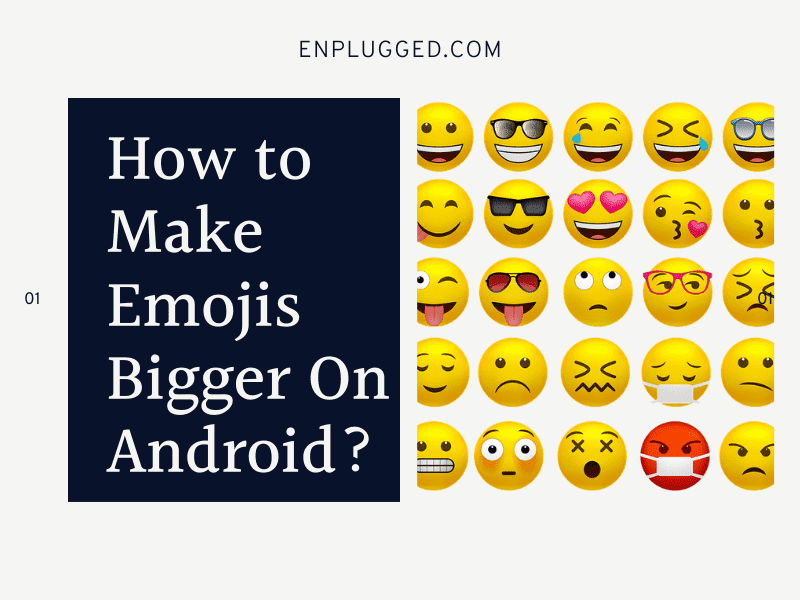

![[Fixed] Samsung Experience Service Keeps Stopping; How to Fix? 5 samsung expeience service 1](https://enplugged.com/oossoagh/2022/05/samsung-expeience-service-1.png)
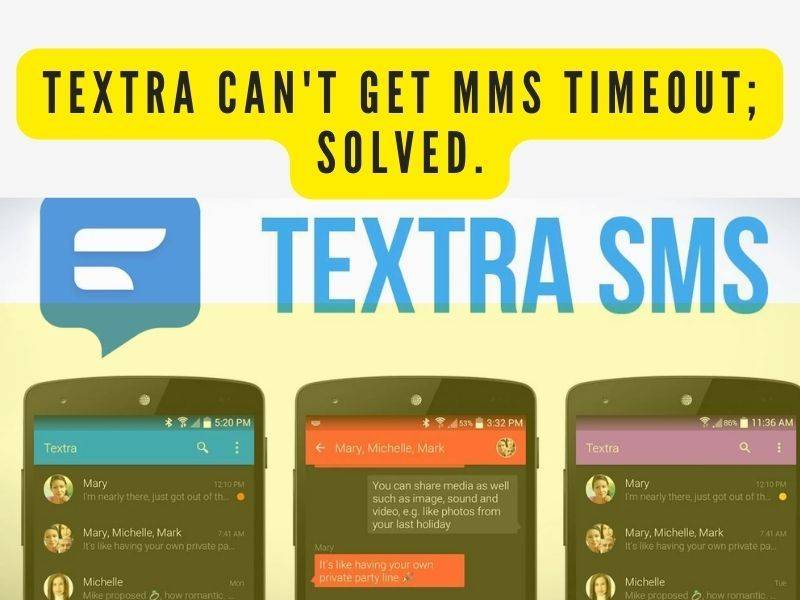
![Samsung messages blue dot disappeared? Here's what it is and how to fix [2023] 7 What Does the Blue Dot Mean on Samsung Text Messages 1](https://enplugged.com/oossoagh/2022/05/What-Does-the-Blue-Dot-Mean-on-Samsung-Text-Messages-1.png)