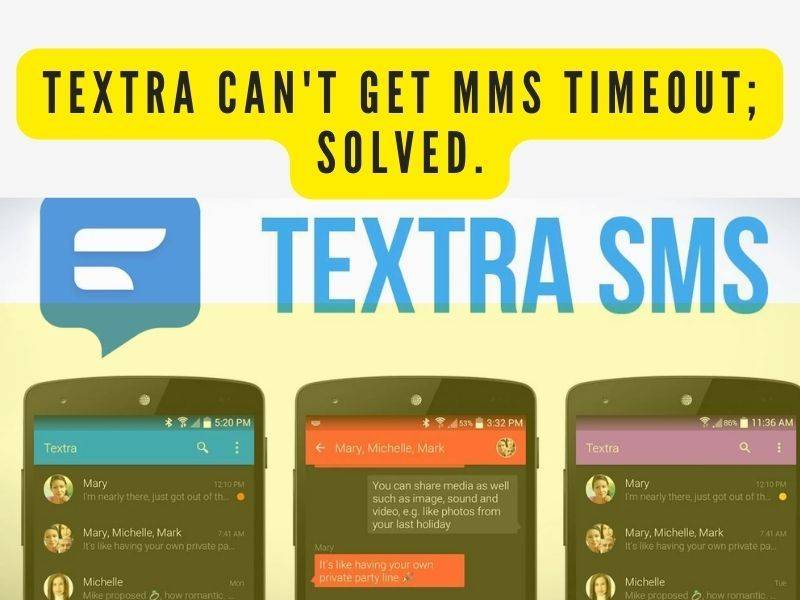If you are a PS4 user, then you may have definitely experienced your PS4 controller flashing white while charging. In this article, we’re gonna find out why this happens, if there is something wrong with it, and how to fix it if it is a problem. So stick until the end with us.
The flashing white light on your PS4 controller might be caused by one of two things:
- the battery running out or,
- the controller is failing to connect to your PlayStation console.
Generally, you can fix this issue in some simple steps on your own.
How to fix the PS4 controller flashing white light when charging?
Make use of a Micro USB charging cable.
The Bluetooth connection can be jumpstarted using USB cords. The USB cord provides a wired connection, which is subsequently used to connect to the system through Bluetooth.
- After turning off the PS4, put it in sleep mode, and remove all of the console’s power wires.
- By hitting the power button on the PS4, you can drain the battery.
- The controller should then be connected to the console through a USB wire.
- Start the PS4 and press any of the controller’s buttons.
- It should be possible to detect the controller.
To fix the blinking white problem on your controller, reset it.
In this circumstance, the first thing you should do is reset the controller to refresh it. Here’s how to do it:
- Press the reset button on your controller for 3 seconds with a small pin, paper clip, or anything similar. The reset button is at the L2 shoulder button on the back, near the top right screw. Keep in mind that the controller should be turned on, and the white light should be blinking when you do this.
- Turn your PS4 off entirely after you’ve reset the controller. Wait for two to three minutes.
- Restart your PlayStation 4 and connect the controller to the console.
- Check to see if the PS4 controller is still glowing white.
Using a different controller, try to alter the configuration.
PS4 owners can use a spare controller instead of the flashing white one. They can also change some settings on a different controller to prevent the blinking lights from happening.
Attach the spare controller to the PS4 and use it to get the blinking one operating before you start this method of controller repair. The following are some options for resolving this issue with a functional controller:
- Select Bluetooth devices under the Devices settings in the PS4 Settings menu. Only the spare controller will be visible in this window.
- Press and hold the PS and Share buttons on the flashing controller until the light bar flashes twice every second.
- Choose a controller that isn’t working and replace it with a new controller. As a result, an attempt will be made to reconnect the blinking controller.
- Select Yes from the popup menu.
- If you see that the blinking has stopped, you’ve solved your problem.
Try enabling safe Mode.
Safe Mode disables all except the most critical features of the console. You can take many troubleshooting procedures from here.
- To turn off the PS4, press the Power Button on the console’s front panel. A few times, the indicator will blink.
- Press and hold the Power Button while the PS4 is turned off. Continue pressing and holding the Power button until two beeps are heard. When you first press it, you’ll hear the first beep, and when you keep pressing it, you’ll hear the second beep (for around 7 seconds).
- Connect the PS4 controller to the computer using a USB cable after completing step 2 and pressing the PlayStation button on the controller. You’ve successfully entered Safe Mode.
- Select the 5th option, “Rebuild Database,” once you’re in safe Mode. This option will scan your whole hard disk and create a fresh content database. Wait till the procedure is finished (it may take some time depending on the amount of data).
- This option has the potential to wipe all of your data and settings from your PlayStation 4. Before you start with this method, make sure you save your data accurately.
- Check to see if the PS4 controller is still glowing white.
Switch to a different controller.
If you’ve tested the USB cord and it’s fine, try another PS4 controller (if feasible) to determine if the problem is due to a controller hardware issue.
- Turn on your PS4 with a different PS4 controller.
- Turn off your PS4 entirely.
- Disconnect your PS4 cord from the console and wait three minutes.
- Make sure your PS4 cable is properly connected to your console.
- Connect a different connector to the PS4 controller that is causing the issue.
- Now turn on your PS4 and check to see whether it’s working properly.
Confirm that the USB cable is working.
USB cables are prone to breakage. Replacing your old USB charging wire with a gleaming new one is one of the most straightforward solutions. Simple USB charging cords work well with the DualShock controller and are worth picking up to ensure that your cable isn’t interfering with charging.
- Connect the USB to the PlayStation 4 once the replacements have arrived.
- Connect your USB drive to your DualShock controller.
- If the light becomes blue or orange, the problem is with the wire.
PS4 controller flashes white, then turn off; why?
When your PlayStation or peripherals do something you’ve never seen before, it’s normal to be concerned. The DualShock 4 controller’s LED light rarely flashes white.
In actuality, the flashing white light on your DualShock 4 controller could be caused by one of two things: the controller’s battery running out, or it fails to connect to your PS4 console or computer (if you’re trying to use the PS4 controller on a PC). If the directions are carefully followed and implemented, both of these concerns can be remedied.
Some related FAQs.
Why does the PS4 controller blink white 30 times?
If you’re playing specific games, the orange light bar could be a benefit. If the controller isn’t registering input, try connecting it to the console via USB connection and then turning it on again; it should pair. If that doesn’t work, it’s possible that your controller is broken.
Why does the PS4 controller flash blue and not connect?
If your PS4 controller begins to blink blue, it is attempting to connect to your console. It usually only takes a few seconds for it to connect properly. The trouble is that you may find yourself sitting for seconds, minutes, or even hours before realizing it isn’t working.
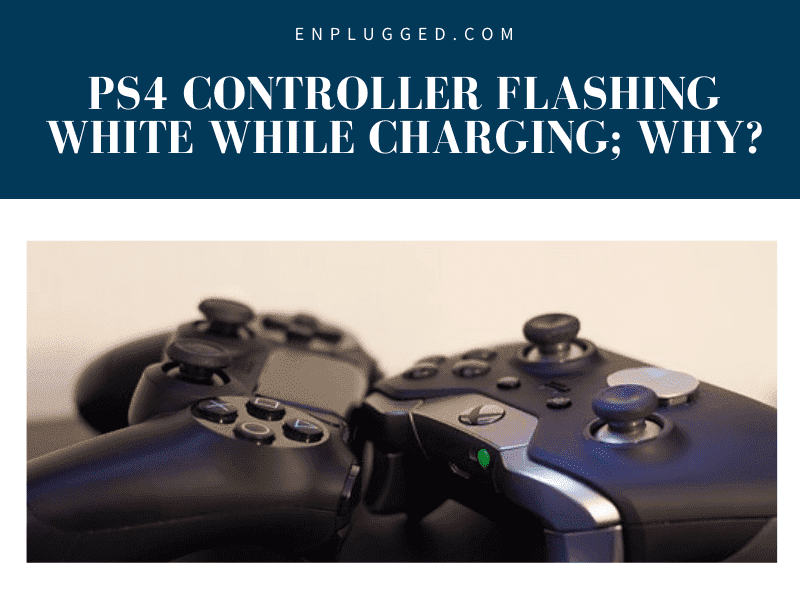
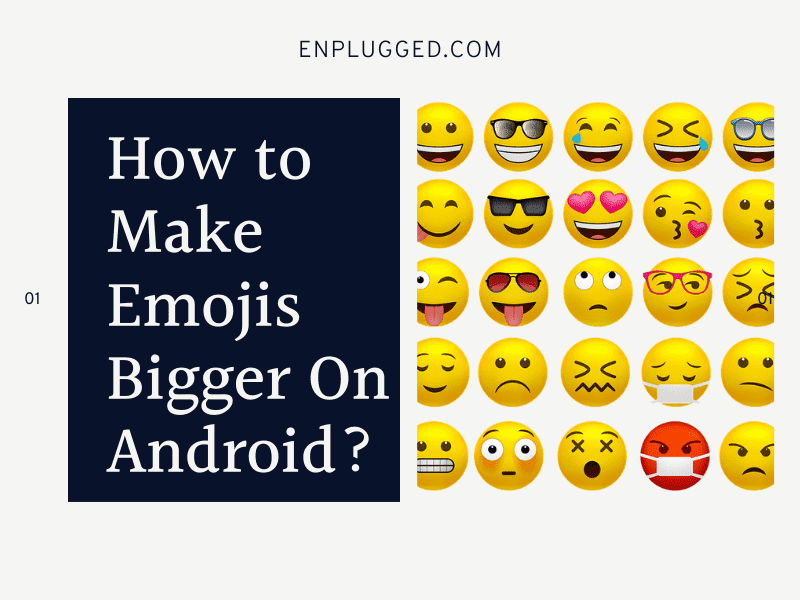


![[Fixed] Samsung Experience Service Keeps Stopping; How to Fix? 5 samsung expeience service 1](https://enplugged.com/oossoagh/2022/05/samsung-expeience-service-1.png)
![Samsung messages blue dot disappeared? Here's what it is and how to fix [2023] 6 What Does the Blue Dot Mean on Samsung Text Messages 1](https://enplugged.com/oossoagh/2022/05/What-Does-the-Blue-Dot-Mean-on-Samsung-Text-Messages-1.png)